-
Posts
1,847 -
Joined
-
Last visited
Content Type
Events
Profiles
Forums
Posts posted by SpySentinel
-
-
Please log into your account now and try the following:
Step #1
Scan with exeHelper:
Please download exeHelper to your desktop.
- Double-click on exeHelper.com to run the fix.
- A black window should pop up, press any key to close once the fix is completed.
- Post the contents of exehelperlog.txt (Will be created in the directory where you ran exeHelper.com, and should open at the end of the scan)
Note: If the window shows a message that says "Error deleting file", please re-run the program
Step #2
Download and Run RKill:
Please download RKill by Grinler from one of the 4 links below and save it to your desktop.
- Before we begin, you should disable your anti-malware softwares you have installed so they do not interfere RKill running as some anti-malware softwares detect RKill as malicious. Please refer to this page if you are not sure how.
- Double-click on Rkill on your desktop to run it. (If you are using Windows Vista, please right-click on it and select Run As Administrator)
- A black screen will appear and then disappear. Please do not worry, that is normal. This means that the tool has been successfully executed.
- If nothing happens or if the tool does not run, please let me know in your next reply
Do not reboot your computer after running rkill as the malware programs will start again. Or if rebooting is required run it again.
If you continue having problems running rkill.com, you can download iExplore.exe or eXplorer.exe, which are renamed copies of rkill.com, and try them instead.
Step #3
Please try running ComboFix from your account now as well.
- Double-click on exeHelper.com to run the fix.
-
Step #1
Please delete ComboFix from your desktop.
Step #2
Scan with exeHelper:
Please download exeHelper to your desktop.
- Double-click on exeHelper.com to run the fix.
- A black window should pop up, press any key to close once the fix is completed.
- Post the contents of exehelperlog.txt (Will be created in the directory where you ran exeHelper.com, and should open at the end of the scan)
Note: If the window shows a message that says "Error deleting file", please re-run the program
Step #3
Download and Run RKill:
Please download RKill by Grinler from one of the 4 links below and save it to your desktop.
- Before we begin, you should disable your anti-malware softwares you have installed so they do not interfere RKill running as some anti-malware softwares detect RKill as malicious. Please refer to this page if you are not sure how.
- Double-click on Rkill on your desktop to run it. (If you are using Windows Vista, please right-click on it and select Run As Administrator)
- A black screen will appear and then disappear. Please do not worry, that is normal. This means that the tool has been successfully executed.
- If nothing happens or if the tool does not run, please let me know in your next reply
Do not reboot your computer after running rkill as the malware programs will start again. Or if rebooting is required run it again.
If you continue having problems running rkill.com, you can download iExplore.exe or eXplorer.exe, which are renamed copies of rkill.com, and try them instead.
Step #4
Download Combofix from any of the links below but rename it to Iexplorer.com before saving it to your desktop.
* IMPORTANT !!! Save Iexplorer.com to your Desktop
Link 2<--Right Click and use Save As if using this link.
Double click on the Iexplorer.com ComboFix.exe & follow the prompts.
- When finished, it will produce a report for you.
- Please post the C:\ComboFix.txt so we can continue cleaning the system.
- Double-click on exeHelper.com to run the fix.
-
No need to run it again.
- Download OTL to your desktop.
- Double click on the icon to run it. Make sure all other windows are closed and to let it run uninterrupted.
- When the window appears, underneath Output at the top change it to Minimal Output.
- Check the boxes beside LOP Check and Purity Check.
- Click the Run Scan button. Do not change any settings unless otherwise told to do so. The scan wont take long.
- When the scan completes, it will open two notepad windows. OTL.Txt and Extras.Txt. These are saved in the same location as OTL.
- Please copy (Edit->Select All, Edit->Copy) the contents of these files, one at a time, and post it with your next reply.
- When the scan completes, it will open two notepad windows. OTL.Txt and Extras.Txt. These are saved in the same location as OTL.
- Download OTL to your desktop.
-
Launch Malwarebytes' Anti-Malware
- If an update is found, it will download and install the latest version.
- Once the program has loaded, select "Perform Quick Scan", then click Scan.
- The scan may take some time to finish, so please be patient.
- When the scan is complete, click OK, then Show Results to view the results.
- Make sure that everything is checked, and click Remove Selected.
- When disinfection is completed, a log will open in Notepad and you may be prompted to Restart.(See Extra Note)
- The log is automatically saved by MBAM and can be viewed by clicking the Logs tab in MBAM.
- Copy&Paste the entire report in your next reply.
Extra Note:
If MBAM encounters a file that is difficult to remove, you will be presented with 1 of 2 prompts, click OK to either and let MBAM proceed with the disinfection process, if asked to restart the computer, please do so immediately.
Run ESET Online Scan
- Hold down Control and click on the following link to open ESET OnlineScan in a new window.
ESET OnlineScan - Click the
 button.
button. - For alternate browsers only: (Microsoft Internet Explorer users can skip these steps)
- Click on
 to download the ESET Smart Installer. Save it to your desktop.
to download the ESET Smart Installer. Save it to your desktop. - Double click on the
 icon on your desktop.
icon on your desktop. - Check

- Click the
 button.
button. - Accept any security warnings from your browser.
- Check

- Push the Start button.
- ESET will then download updates for itself, install itself, and begin scanning your computer. Please be patient as this can take some time.
- When the scan completes, push

- Push
 , and save the file to your desktop using a unique name, such as ESETScan. Include the contents of this report in your next reply.
, and save the file to your desktop using a unique name, such as ESETScan. Include the contents of this report in your next reply. - Push the
 button.
button. - Push

You can refer to this animation by neomage if needed.
- If an update is found, it will download and install the latest version.
-
This is a recent nasty infection that is going around. Please follow those same instructions about downloading and running ComboFix, but this time run it on your wife's account.
-
Hi coffman1809,
Please read carefully and follow these steps.
- Download TDSSKiller and save it to your Desktop.
- Extract its contents to your desktop.
- Once extracted, open the TDSSKiller folder and doubleclick on TDSSKiller.exe to run the application, then on Start Scan.

- If an infected file is detected, the default action will be Cure, click on Continue.

- If a suspicious file is detected, the default action will be Skip, click on Continue.
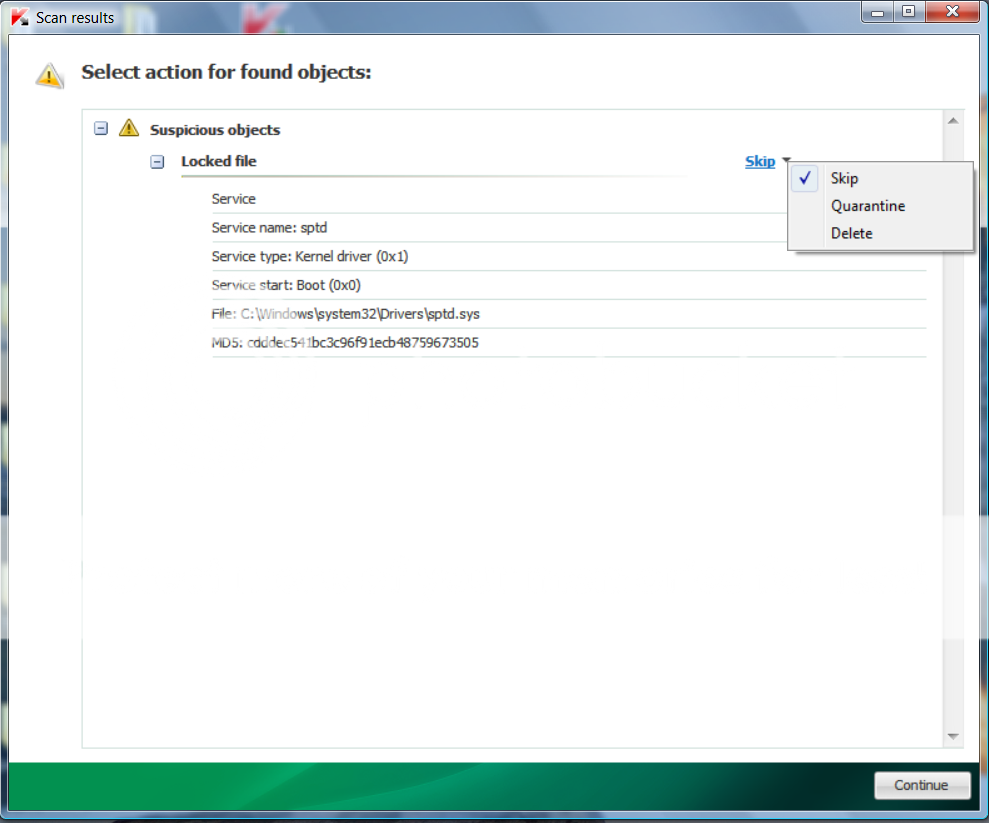
- It may ask you to reboot the computer to complete the process. Click on Reboot Now.

- If no reboot is require, click on Report. A log file should appear. Please copy and paste the contents of that file here.
- If a reboot is required, the report can also be found in your root directory, (usually C:\ folder) in the form of "TDSSKiller.[Version]_[Date]_[Time]_log.txt". Please copy and paste the contents of that file here.
Download Combofix from any of the links below but rename it to Iexplorer.com before saving it to your desktop.
* IMPORTANT !!! Save Iexplorer.com to your Desktop
Link 2<--Right Click and use Save As if using this link.
Double click on the Iexplorer.com ComboFix.exe & follow the prompts.
- When finished, it will produce a report for you.
- Please post the C:\ComboFix.txt so we can continue cleaning the system.
- Download TDSSKiller and save it to your Desktop.
-
Hi Fred,
Thank you for the log. Now, please log into your account this time, the one that is badly infected, and follow these instructions:
Download Combofix from any of the links below but rename it to Iexplorer.com before saving it to your desktop.
* IMPORTANT !!! Save Iexplorer.com to your Desktop
Link 2<--Right Click and use Save As if using this link.
Double click on the Iexplorer.com ComboFix.exe & follow the prompts.
- When finished, it will produce a report for you.
- Please post the C:\ComboFix.txt so we can continue cleaning the system.
- When finished, it will produce a report for you.
-
Hi DrLinkenstein,
You are very welcome

Glad I could be of assistance, and if there is anything you need, please let me know.
-
Lets try a different scanner:
Please download Dr.Web CureIt . Save it to your desktop:
- Doubleclick the drweb-cureit.exe file and click Scan to run express scan. Click OK in the pop-up window to allow the scan.
- This will scan the files currently running in memory and if something is found, click the Yes button when it asks you if you want to cure it. This is only a short scan.
- Once the short scan has finished, select Complete scan.
- Click the green arrow
 at the right, and the scan will start.
at the right, and the scan will start. - Click Yes to all if it asks if you want to cure/move the file.
- When the scan has finished, in the menu, click File and choose Save report list
- Save the report to your desktop. The report will be called DrWeb.csv
- Note:this report may need to be renamed to Dr.Web.txt in order to post it on the forum.
- Please post the Dr.Web.txt report in your next reply
- Close Dr.Web Cureit.
- Important! Reboot your computer because it could be possible that files in use will be moved/deleted during reboot.
NOTE. During the scan, pop-up window will open asking for full version purchase. Simply close the window by clicking on the X in the upper right corner.
- Doubleclick the drweb-cureit.exe file and click Scan to run express scan. Click OK in the pop-up window to allow the scan.
-
Hi DrLinkenstein,
You're welcome
 I am working through all the cleanup and additional security items. I exclusively use Firefox to web surf. Are there security setting changes I need to make similar to what you suggested for IE?
I am working through all the cleanup and additional security items. I exclusively use Firefox to web surf. Are there security setting changes I need to make similar to what you suggested for IE?Firefox is already secure using the stock settings so there are no settings you need to change.
Also, I have the full version of Malwarebytes. I am assuming that means I do not need either SpywareGuard or Super Anti-Spyware. Is that correct?Since you have the Pro version of Malwarebytes, there is no need to use SpywareGuard. If you like, you can use SUPERAntiSpyware as an additional scanner, but it is not needed either.
Also, can I use Norton Safe Web along with my regular anti-virus software and Malwarebytes?Yes you can use Norton Safe web along with your other security software. Norton Safe Web is a plugin for your web browser and it will show you what websites are safe and what web sites are malicious.
If you have any other questions I will be happy to answer them as well

-
Hi Otherguyx,
I see you are using both ESET Nod32, and Comodo Internet Security. Are you just using the Comodo firewall and have the AV disabled?
Using Internet Explorer, Go to Kaspersky website and perform an online antivirus scan.
- Read through the requirements and privacy statement and click on Accept button.
- It will start downloading and installing the scanner and virus definitions. You will be prompted to install an application from Kaspersky. Click Run.
- When the downloads have finished, click on Settings.
- Make sure these boxes are checked (ticked). If they are not, please tick them and click on the Save button:
- Spyware, Adware, Dialers, and other potentially dangerous programs
Archives
Mail databases
- Spyware, Adware, Dialers, and other potentially dangerous programs
[*]Click on My Computer under Scan.
[*]Once the scan is complete, it will display the results. Click on View Scan Report.
[*]You will see a list of infected items there. Click on Save Report As....
[*]Save this report to a convenient place. Change the Files of type to Text file (.txt) before clicking on the Save button.
- Read through the requirements and privacy statement and click on Accept button.
-
Hi Gus,
 My name is Matt and I will be helping you clean up your computer.
My name is Matt and I will be helping you clean up your computer.Please read carefully and follow these steps.
- Download TDSSKiller and save it to your Desktop.
- Extract its contents to your desktop.
- Once extracted, open the TDSSKiller folder and doubleclick on TDSSKiller.exe to run the application, then on Start Scan.

- If an infected file is detected, the default action will be Cure, click on Continue.

- If a suspicious file is detected, the default action will be Skip, click on Continue.
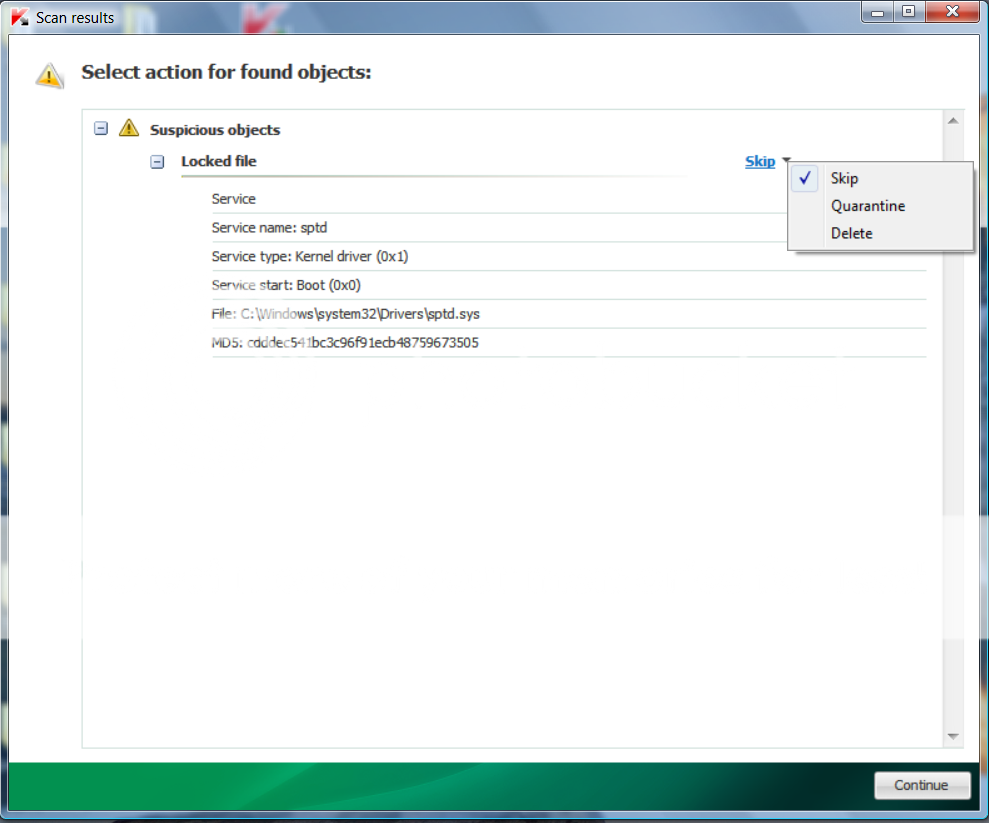
- It may ask you to reboot the computer to complete the process. Click on Reboot Now.

- If no reboot is require, click on Report. A log file should appear. Please copy and paste the contents of that file here.
- If a reboot is required, the report can also be found in your root directory, (usually C:\ folder) in the form of "TDSSKiller.[Version]_[Date]_[Time]_log.txt". Please copy and paste the contents of that file here.
Please download ComboFix from
**Note: In the event you already have Combofix, this is a new version that I need you to download. It is important that it is saved and renamed following this process directly to your desktop**
- If you are using Firefox, make sure that your download settings are as follows:
- Tools->Options->Main tab
- Set to "Always ask me where to Save the files".
- Tools->Options->Main tab
[*]During the download, rename Combofix to Combo-Fix as follows:


[*]It is important you rename Combofix during the download, but not after.
[*]Please do not rename Combofix to other names, but only to the one indicated.
[*]Close any open browsers.
[*]Close/disable all anti virus and anti malware programs so they do not interfere with the running of ComboFix.
-----------------------------------------------------------
- Very Important! Temporarily disable your anti-virus, script blocking and any anti-malware real-time protection before performing a scan. They can interfere with ComboFix or remove some of its embedded files which may cause "unpredictable results".
- Click on this link to see a list of programs that should be disabled. The list is not all inclusive. If yours is not listed and you don't know how to disable it, please ask.
-----------------------------------------------------------
- Close any open browsers.
- WARNING: Combofix will disconnect your machine from the Internet as soon as it starts
- Please do not attempt to re-connect your machine back to the Internet until Combofix has completely finished.
- If there is no internet connection after running Combofix, then restart your computer to restore back your connection.
-----------------------------------------------------------
[*]Double click on combo-Fix.exe & follow the prompts.
[*]When finished, it will produce a report for you.
[*]Please post the "C:\Combo-Fix.txt" for further review.
**Note: Do not mouseclick combo-fix's window while it's running. That may cause it to stall**
- Download TDSSKiller and save it to your Desktop.
-
Hi DrLinkenstein,
No worries.
Thanks, and have a great weekend as well

-
Thank you for the reports.
Now on your wife's account,
Download aswMBR.exe ( 511KB ) to your desktop.
Double click the aswMBR.exe to run it

Click the "Scan" button to start scan

On completion of the scan click save log, save it to your desktop and post in your next reply
-
Hi rkyclf,
 My name is Matt and I will be helping you clean up your computer.
My name is Matt and I will be helping you clean up your computer.Please read carefully and follow these steps.
- Download TDSSKiller and save it to your Desktop.
- Extract its contents to your desktop.
- Once extracted, open the TDSSKiller folder and doubleclick on TDSSKiller.exe to run the application, then on Start Scan.

- If an infected file is detected, the default action will be Cure, click on Continue.

- If a suspicious file is detected, the default action will be Skip, click on Continue.
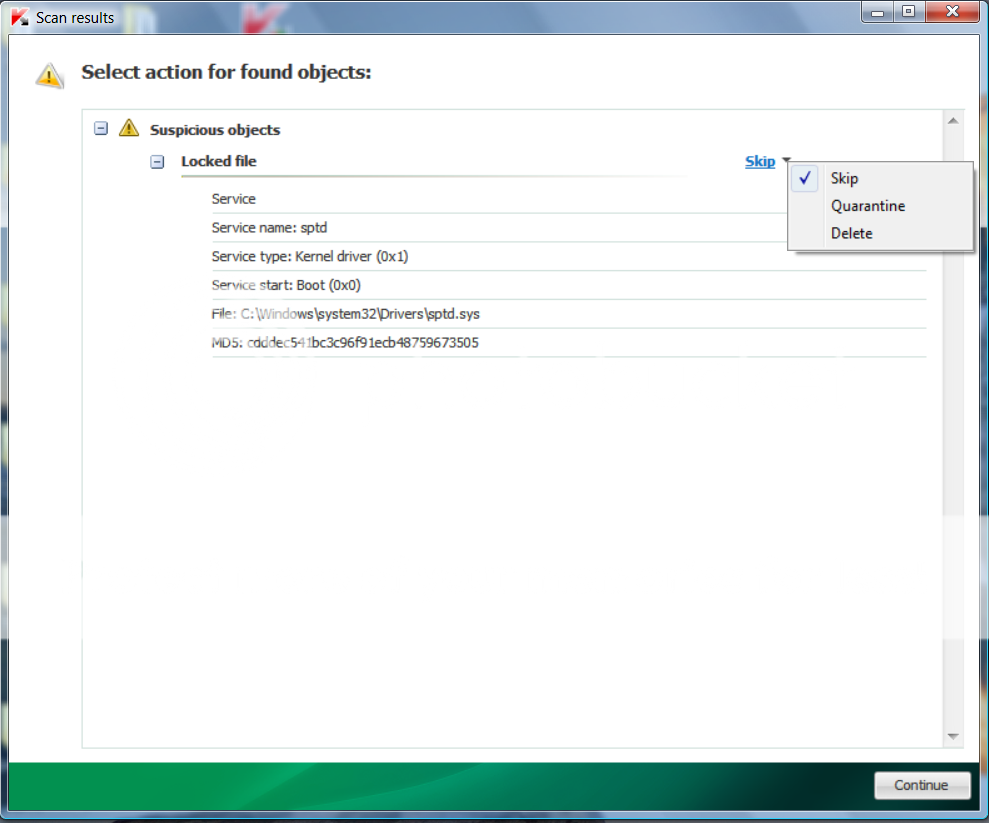
- It may ask you to reboot the computer to complete the process. Click on Reboot Now.

- If no reboot is require, click on Report. A log file should appear. Please copy and paste the contents of that file here.
- If a reboot is required, the report can also be found in your root directory, (usually C:\ folder) in the form of "TDSSKiller.[Version]_[Date]_[Time]_log.txt". Please copy and paste the contents of that file here.
Download ComboFix from one of these locations:
* IMPORTANT !!! Save ComboFix.exe to your Desktop
- Disable your AntiVirus and AntiSpyware applications, usually via a right click on the System Tray icon. They may otherwise interfere with our tools
- Double click on ComboFix.exe & follow the prompts.
- As part of it's process, ComboFix will check to see if the Microsoft Windows Recovery Console is installed. With malware infections being as they are today, it's strongly recommended to have this pre-installed on your machine before doing any malware removal. It will allow you to boot up into a special recovery/repair mode that will allow us to more easily help you should your computer have a problem after an attempted removal of malware.
- Follow the prompts to allow ComboFix to download and install the Microsoft Windows Recovery Console, and when prompted, agree to the End-User License Agreement to install the Microsoft Windows Recovery Console.
**Please note: If the Microsoft Windows Recovery Console is already installed, ComboFix will continue it's malware removal procedures.

Once the Microsoft Windows Recovery Console is installed using ComboFix, you should see the following message:

Click on Yes, to continue scanning for malware.
When finished, it shall produce a log for you. Please include the C:\ComboFix.txt in your next reply.
- Download TDSSKiller and save it to your Desktop.
-
You're welcome.
Depending on the turn out of those scans, you may not be able to us your log in anymore due to the malware. But, we will travel down that path when the times comes

Please post the scan results when they are finished.
-
Did you try running them from your wife's account or your own?
-
Please download Malwarebytes' Anti-Malware
Double Click mbam-setup.exe to install the application.
- Make sure a checkmark is placed next to Update Malwarebytes' Anti-Malware and Launch Malwarebytes' Anti-Malware, then click Finish.
- If an update is found, it will download and install the latest version.
- Once the program has loaded, select "Perform Quick Scan", then click Scan.
- The scan may take some time to finish, so please be patient.
- When the scan is complete, click OK, then Show Results to view the results.
- Make sure that everything is checked, and click Remove Selected.
- When disinfection is completed, a log will open in Notepad and you may be prompted to Restart.(See Extra Note)
- The log is automatically saved by MBAM and can be viewed by clicking the Logs tab in MBAM.
- Copy&Paste the entire report in your next reply.
Extra Note:
If MBAM encounters a file that is difficult to remove, you will be presented with 1 of 2 prompts, click OK to either and let MBAM proceed with the disinfection process, if asked to restart the computer, please do so immediately.
Run ESET Online Scan
- Hold down Control and click on the following link to open ESET OnlineScan in a new window.
ESET OnlineScan - Click the
 button.
button. - For alternate browsers only: (Microsoft Internet Explorer users can skip these steps)
- Click on
 to download the ESET Smart Installer. Save it to your desktop.
to download the ESET Smart Installer. Save it to your desktop. - Double click on the
 icon on your desktop.
icon on your desktop. - Check

- Click the
 button.
button. - Accept any security warnings from your browser.
- Check

- Push the Start button.
- ESET will then download updates for itself, install itself, and begin scanning your computer. Please be patient as this can take some time.
- When the scan completes, push

- Push
 , and save the file to your desktop using a unique name, such as ESETScan. Include the contents of this report in your next reply.
, and save the file to your desktop using a unique name, such as ESETScan. Include the contents of this report in your next reply. - Push the
 button.
button. - Push

You can refer to this animation by neomage if needed.
- Make sure a checkmark is placed next to Update Malwarebytes' Anti-Malware and Launch Malwarebytes' Anti-Malware, then click Finish.
-
Hi Otherguyx,
 My name is Matt and I will be helping you clean up your computer.
My name is Matt and I will be helping you clean up your computer.Please read carefully and follow these steps.
- Download TDSSKiller and save it to your Desktop.
- Extract its contents to your desktop.
- Once extracted, open the TDSSKiller folder and doubleclick on TDSSKiller.exe to run the application, then on Start Scan.

- If an infected file is detected, the default action will be Cure, click on Continue.

- If a suspicious file is detected, the default action will be Skip, click on Continue.
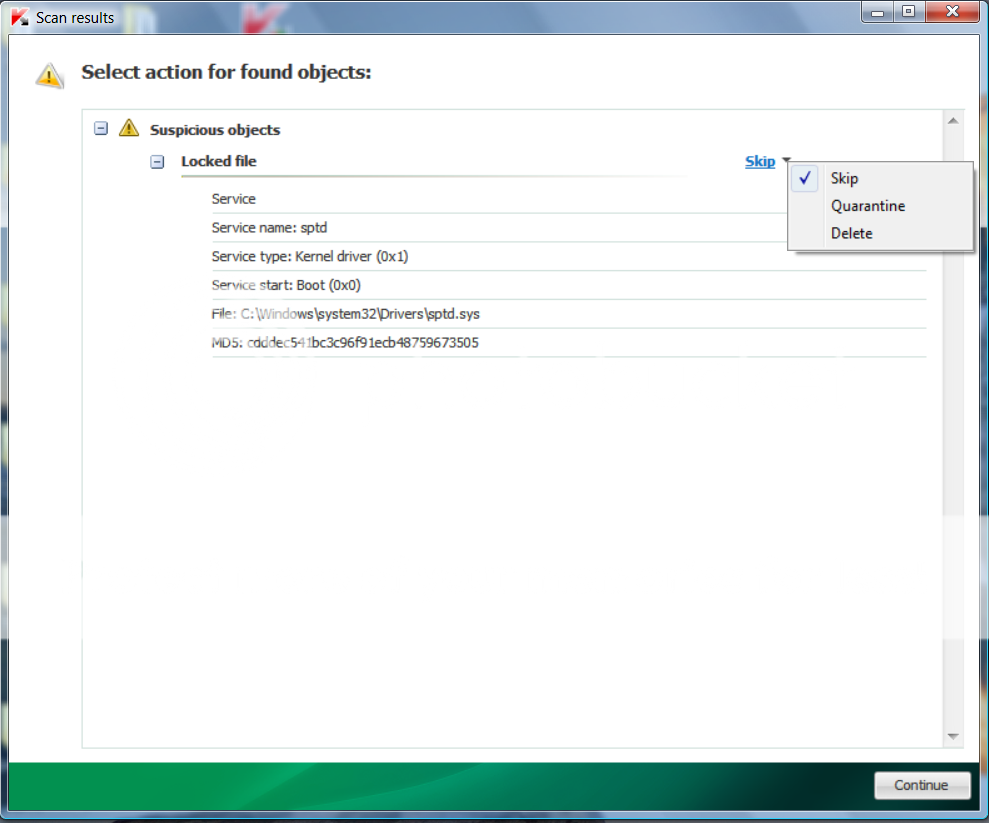
- It may ask you to reboot the computer to complete the process. Click on Reboot Now.

- If no reboot is require, click on Report. A log file should appear. Please copy and paste the contents of that file here.
- If a reboot is required, the report can also be found in your root directory, (usually C:\ folder) in the form of "TDSSKiller.[Version]_[Date]_[Time]_log.txt". Please copy and paste the contents of that file here.
Download ComboFix from one of these locations:
* IMPORTANT !!! Save ComboFix.exe to your Desktop
- Disable your AntiVirus and AntiSpyware applications, usually via a right click on the System Tray icon. They may otherwise interfere with our tools
- Double click on ComboFix.exe & follow the prompts.
- As part of it's process, ComboFix will check to see if the Microsoft Windows Recovery Console is installed. With malware infections being as they are today, it's strongly recommended to have this pre-installed on your machine before doing any malware removal. It will allow you to boot up into a special recovery/repair mode that will allow us to more easily help you should your computer have a problem after an attempted removal of malware.
- Follow the prompts to allow ComboFix to download and install the Microsoft Windows Recovery Console, and when prompted, agree to the End-User License Agreement to install the Microsoft Windows Recovery Console.
**Please note: If the Microsoft Windows Recovery Console is already installed, ComboFix will continue it's malware removal procedures.

Once the Microsoft Windows Recovery Console is installed using ComboFix, you should see the following message:

Click on Yes, to continue scanning for malware.
When finished, it shall produce a log for you. Please include the C:\ComboFix.txt in your next reply.
- Download TDSSKiller and save it to your Desktop.
-
Hi Fred,
 My name is Matt and I will be helping you clean up your computer.
My name is Matt and I will be helping you clean up your computer.Please read carefully and follow these steps.
- Download TDSSKiller and save it to your Desktop.
- Extract its contents to your desktop.
- Once extracted, open the TDSSKiller folder and doubleclick on TDSSKiller.exe to run the application, then on Start Scan.

- If an infected file is detected, the default action will be Cure, click on Continue.

- If a suspicious file is detected, the default action will be Skip, click on Continue.
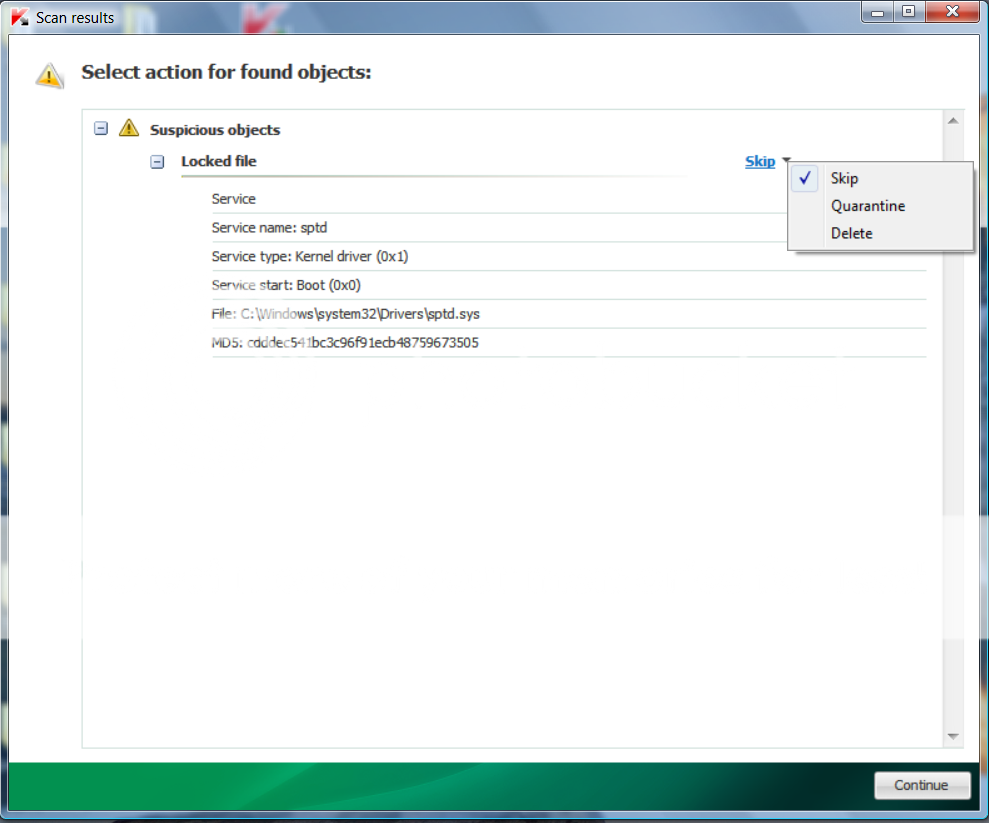
- It may ask you to reboot the computer to complete the process. Click on Reboot Now.

- If no reboot is require, click on Report. A log file should appear. Please copy and paste the contents of that file here.
- If a reboot is required, the report can also be found in your root directory, (usually C:\ folder) in the form of "TDSSKiller.[Version]_[Date]_[Time]_log.txt". Please copy and paste the contents of that file here.
Download ComboFix from one of these locations:
* IMPORTANT !!! Save ComboFix.exe to your Desktop
- Disable your AntiVirus and AntiSpyware applications, usually via a right click on the System Tray icon. They may otherwise interfere with our tools
- Double click on ComboFix.exe & follow the prompts.
- As part of it's process, ComboFix will check to see if the Microsoft Windows Recovery Console is installed. With malware infections being as they are today, it's strongly recommended to have this pre-installed on your machine before doing any malware removal. It will allow you to boot up into a special recovery/repair mode that will allow us to more easily help you should your computer have a problem after an attempted removal of malware.
- Follow the prompts to allow ComboFix to download and install the Microsoft Windows Recovery Console, and when prompted, agree to the End-User License Agreement to install the Microsoft Windows Recovery Console.
**Please note: If the Microsoft Windows Recovery Console is already installed, ComboFix will continue it's malware removal procedures.

Once the Microsoft Windows Recovery Console is installed using ComboFix, you should see the following message:

Click on Yes, to continue scanning for malware.
When finished, it shall produce a log for you. Please include the C:\ComboFix.txt in your next reply.
- Download TDSSKiller and save it to your Desktop.
-
Run OTL.exe
- Under the Custom Scans/Fixes box at the bottom, paste in the following
:OTL
O2 - BHO: (YouTube Downloader Toolbar) - {F3FEE66E-E034-436a-86E4-9690573BEE8A} - C:\Program Files (x86)\YouTube Downloader Toolbar\IE\4.3\youtubedownloaderToolbarIE.dll (Spigot, Inc.)
O3 - HKLM\..\Toolbar: (YouTube Downloader Toolbar) - {F3FEE66E-E034-436a-86E4-9690573BEE8A} - C:\Program Files (x86)\YouTube Downloader Toolbar\IE\4.3\youtubedownloaderToolbarIE.dll (Spigot, Inc.)
O4 - HKLM..\Run: [] File not found
O6 - HKLM\SOFTWARE\Microsoft\Windows\CurrentVersion\policies\Explorer: NoActiveDesktop = 1
O6 - HKLM\SOFTWARE\Microsoft\Windows\CurrentVersion\policies\System: ConsentPromptBehaviorAdmin = 5
O7 - HKCU\SOFTWARE\Microsoft\Windows\CurrentVersion\policies\Explorer: NoDriveTypeAutoRun = 145
O7 - HKCU\SOFTWARE\Microsoft\Windows\CurrentVersion\policies\System: LogonHoursAction = 2
O7 - HKCU\SOFTWARE\Microsoft\Windows\CurrentVersion\policies\System: DontDisplayLogonHoursWarnings = 1
O18:64bit: - Protocol\Handler\livecall {828030A1-22C1-4009-854F-8E305202313F} - Reg Error: Key error. File not found
O18:64bit: - Protocol\Handler\ms-help {314111c7-a502-11d2-bbca-00c04f8ec294} - Reg Error: Key error. File not found
O18:64bit: - Protocol\Handler\ms-itss {0A9007C0-4076-11D3-8789-0000F8105754} - Reg Error: Key error. File not found
O18:64bit: - Protocol\Handler\msnim {828030A1-22C1-4009-854F-8E305202313F} - Reg Error: Key error. File not found
@Alternate Data Stream - 120 bytes -> C:\ProgramData\TEMP:D1B5B4F1
@Alternate Data Stream - 120 bytes -> C:\ProgramData\TEMP:C671BC00
:Files
C:\ProgramData\{AB2D8F2E-F7AD-4446-A11A-50D846B2CF2A}
C:\Program Files (x86)\YouTube Downloader Toolbar
:Commands
[purity]
[resethosts]
[emptytemp]
[EMPTYFLASH]
[CREATERESTOREPOINT]
[Reboot] - Then click the Run Fix button at the top
- Let the program run unhindered, reboot when it is done
- Under the Custom Scans/Fixes box at the bottom, paste in the following
-
Glad I could help

Your log looks clean, Great Job!

Follow these steps to uninstall Combofix and tools used in the removal of malware
- Click START then RUN
- Now type Combofix /Uninstall in the runbox and click OK. Note the space between the X and the U, it needs to be there.

Now for some cleanup..
Please download OTC and save it to Desktop.- Please make sure you are connecting to the Internet
- Double-click OTC.exe
- Click the CleanUp! button.
- Select Yes when the "Begin cleanup Process?" prompt appears.
- If you are prompted to Reboot during the cleanup, select Yes
- Please make sure you are connecting to the Internet
Now that you are clean, please follow these simple steps in order to keep your computer clean and secure:
- Disable and Enable System Restore. - Set a New Restore Point to prevent possible reinfection from an old one. Some of the malware you picked up could have been saved in System Restore. Since System Restore is a protected directory, your tools can not access it to delete these bad files which sometimes can reinfect your system. Setting a new restore point AFTER cleaning your system will help prevent this and enable your computer to "roll-back" to a clean working state.
The easiest and safest way to do this is:- Go to Start > Programs > Accessories > System Tools and click "System Restore".
- Choose the radio button marked "Create a Restore Point" on the first screen then click "Next". Give the R.P. a name then click "Create". The new point will be stamped with the current date and time. Keep a log of this so you can find it easily should you need to use System Restore.
- Then go to Start > Run and type: Cleanmgr
- Click "OK".
- Click the "More Options" Tab.
- Click "Clean Up" in the System Restore section to remove all previous restore points except the newly created one.
- Go to Start > Programs > Accessories > System Tools and click "System Restore".
[*]Make your Internet Explorer more secure - This can be done by following these simple instructions:
- From within Internet Explorer click on the Tools menu and then click on Options.
- Click once on the Security tab
- Click once on the Internet icon so it becomes highlighted.
- Click once on the Custom Level button.
- Next press the Apply button and then the OK to exit the Internet Properties page.
- Update your AntiVirus Software - It is imperative that you update your Antivirus software at least once a week (Even more if you wish). If you do not update your antivirus software then it will not be able to catch any of the new variants that may come out.
- Visit Microsoft's Windows Update Site Frequently - It is important that you visit http://www.windowsupdate.com regularly. This will ensure your computer has always the latest security updates available installed on your computer. If there are new updates to install, install them immediately, reboot your computer, and revisit the site until there are no more critical updates.
- Install SpywareBlaster - SpywareBlaster will added a large list of programs and sites into your Internet Explorer settings that will protect you from running and downloading known malicious programs.
- Install SpywareGuard - SpywareGuard offers realtime protection from spyware installation attempts. Make sure you are only running one real-time anti-spyware protection program or there will be a conflict.
- Update all these programs regularly - Make sure you update all the programs I have listed regularly. Without regular updates you WILL NOT be protected when new malicious programs are released.
- Update Non-Microsoft Programs - It is also a good idea to check for the latest versions of commonly installed applications that are regularly patched to fix vulnerabilities. You can check these by visiting Secunia Software Inspector and Calendar of Updates.
Follow this list and your potential for being infected again will reduce dramatically.
Here are some additional utilities that will enhance your safety - Norton Safe Web <= Norton Safe Web protects your browser against malicious sites and warns you when you go to one.
- MVPS Hosts file <= The MVPS Hosts file replaces your current HOSTS file with one containing well know ad sites etc. Basically, this prevents your coputer from connecting to those sites by redirecting them to 127.0.0.1 which is your local computer
- Malwarebytes
- Change the Download signed ActiveX controls to Prompt
- Change the Download unsigned ActiveX controls to Disable
- Change the Initialize and script ActiveX controls not marked as safe to Disable
- Change the Installation of desktop items to Prompt
- Change the Launching programs and files in an IFRAME to Prompt
- Change the Navigate sub-frames across different domains to Prompt
- When all these settings have been made, click on the OK button.
- If it prompts you as to whether or not you want to save the settings, press the Yes button.
- Click START then RUN
-
Hi DrLinkenstein,
How is your computer running so far?
-
You're welcome, glad to hear you are not getting any more redirects

Step #1
Please go to Start > Control Panel > Add/Remove Programs and remove the following (if present):
Adobe Reader 7.0.7
Your Adobe Acrobat Reader is out of date. Older versions are vulnerable to attack.
Please go to the link below to update.
http://www.adobe.com/products/acrobat/readstep2.html
Step #2
Run OTL.exe
- Under the Custom Scans/Fixes box at the bottom, paste in the following
:OTL
O2 - BHO: (no name) - {5C255C8A-E604-49b4-9D64-90988571CECB} - No CLSID value found.
O6 - HKLM\Software\Policies\Microsoft\Internet Explorer\Restrictions present
O6 - HKLM\SOFTWARE\Microsoft\Windows\CurrentVersion\policies\Explorer: NoDriveTypeAutoRun = 323
O6 - HKLM\SOFTWARE\Microsoft\Windows\CurrentVersion\policies\Explorer: HonorAutoRunSetting = 1
O6 - HKLM\SOFTWARE\Microsoft\Windows\CurrentVersion\policies\Explorer: NoCDBurning = 0
O6 - HKLM\SOFTWARE\Microsoft\Windows\CurrentVersion\policies\Explorer: NoDriveAutoRun = 67108863
O6 - HKLM\SOFTWARE\Microsoft\Windows\CurrentVersion\policies\Explorer: NoDrives = 0
O6 - HKLM\SOFTWARE\Microsoft\Windows\CurrentVersion\policies\System: InstallVisualStyle = C:\WINDOWS\Resources\Themes\Royale\Royale.msstyles (Microsoft)
O6 - HKLM\SOFTWARE\Microsoft\Windows\CurrentVersion\policies\System: InstallTheme = C:\WINDOWS\Resources\Themes\Royale.theme ()
O7 - HKCU\Software\Policies\Microsoft\Internet Explorer\Control Panel present
O7 - HKCU\SOFTWARE\Microsoft\Windows\CurrentVersion\policies\Explorer: NoDriveTypeAutoRun = 323
O7 - HKCU\SOFTWARE\Microsoft\Windows\CurrentVersion\policies\Explorer: NoDriveAutoRun = 67108863
O7 - HKCU\SOFTWARE\Microsoft\Windows\CurrentVersion\policies\Explorer: NoDrives = 0
:Commands
[purity]
[resethosts]
[emptytemp]
[EMPTYFLASH]
[CREATERESTOREPOINT]
[Reboot] - Then click the Run Fix button at the top
- Let the program run unhindered, reboot when it is done
Let me know if the uninstall of Adobe and the install of the latest version go well, and please post the OTL Fix log that is produced after you run the fix.
- Under the Custom Scans/Fixes box at the bottom, paste in the following


How prevalent is malware on Windows PCs?
in General Chat
Posted
Very interesting read. Thank you for posting Haider!